By Cric, eHow Member
Instructions
- Start Virtual box and log into Ubuntu.
- Hit the right ctrl key so you can get your mouse pointer outside the virtual machine.
- Go to top of virtual window, click on devices then select "Install Guest Additions". You will see a window pop up inside Ubuntu showing you that there are some new files mounted in a virtual CDROM drive. One of those files should be VBoxLinuxAdditions.run
- Click inside the Ubuntu screen again then go to Applications - Accessories then Terminal. The terminal window is where you will run the file from, but first we must navigate to the correct directory.
- Type this... cd /media/cdrom0 (then hit enter, there is a space after cd!)
- Next type... dir (You should see amongst the files displayed VBoxLinuxAdditions.run)
- Now type... sudo sh ./VBoxLinuxAdditions.run (yes, that is a full stop before the slash!) after you hit enter and it has done its stuff, the files are now accessable from Ubuntu.
- You now need to reboot the virtual machine or press Ctrl+Alt+backspace.
- Log onto the Ubuntu desktop and this time go to System - Preferences then Screen Resolution. You should now have more options
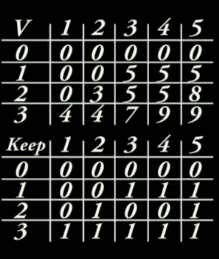



No comments:
Post a Comment